So richten Sie Ihren Uni-Mail-Account auf Ihrem Android Gerät ein:
1
Schritte 1-5 dieser Anleitung beschreiben, wie Sie die hierfür notwendige Datenschutzeinwilligungserklärung abgeben können. Dies muss nur einmalig erledigt werden – sollten Sie die Erklärung in der Vergangenheit also bereits abgegeben haben, springen Sie bitte jetzt zu Schritt 6.
Falls Sie die Erklärung bisher noch nicht abgegeben haben, rufen Sie jetzt die Seite https://portal.its.uni-bayreuth.de auf und loggen Sie sich mit Ihrer Uni-Benutzerkennung und dem dazugehörigen Passwort ein.
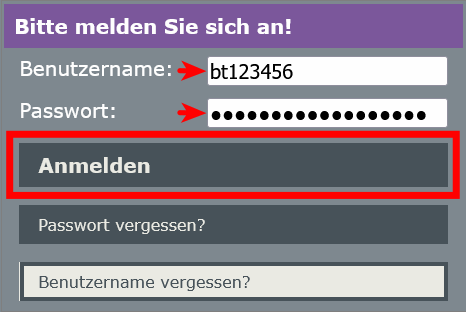
2

3
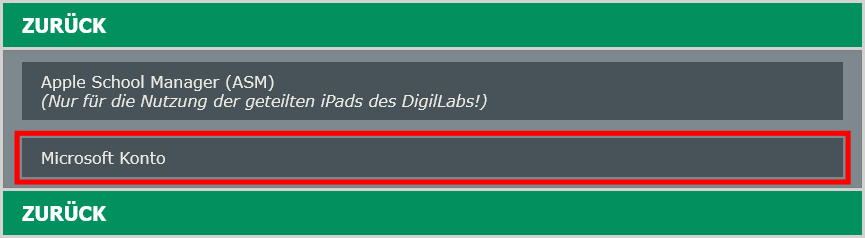
4
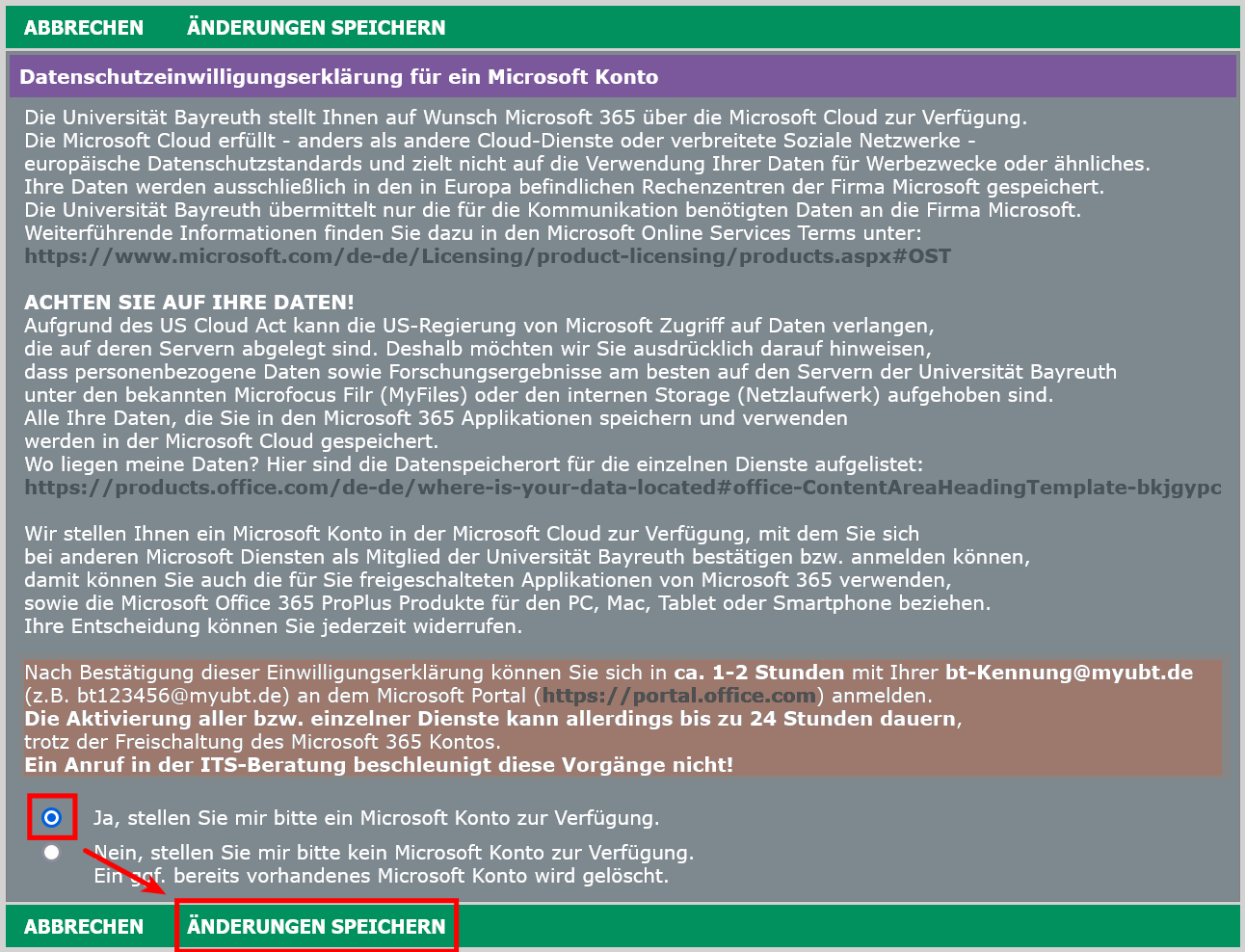
5
6
7
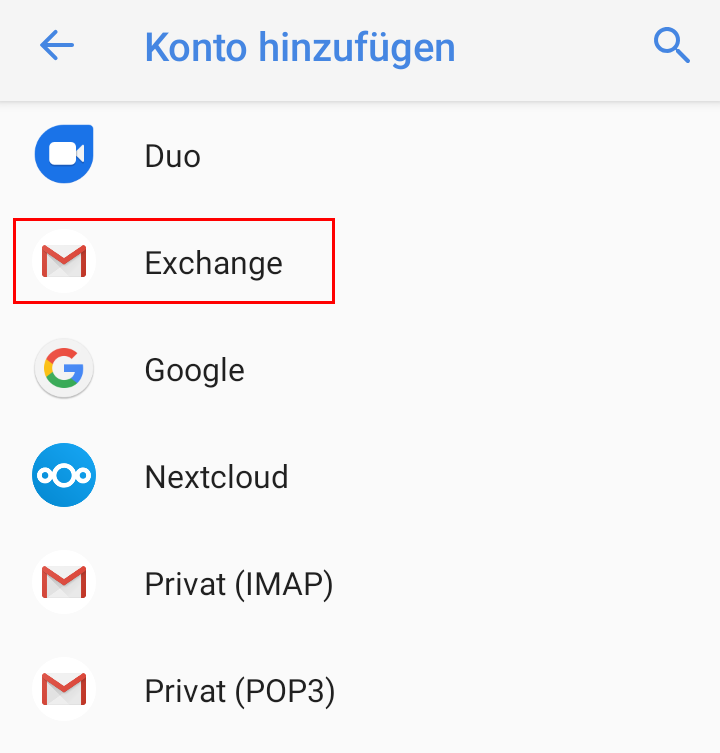
8
Verwenden Sie Uni Benutzerkennung + @myubt.de nicht als Ihre Mail-Adresse, es handelt sich hierbei nur um den Login-Namen!
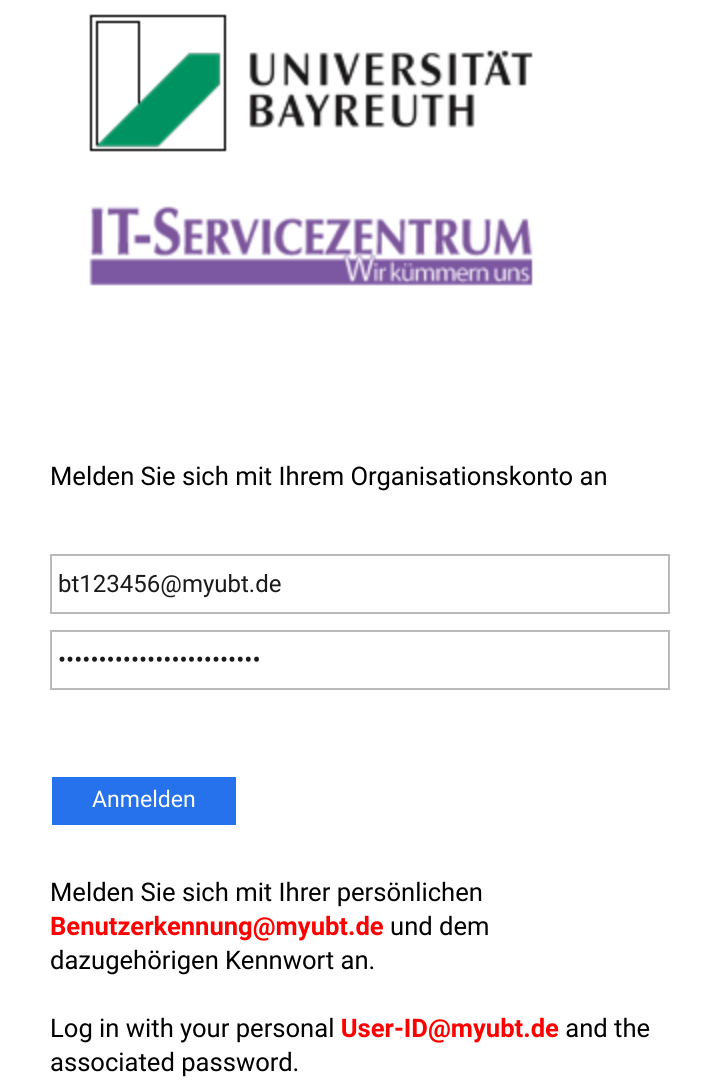
9
Sagen Sie uns die Meinung - hat alles geklappt?
Laptopsprechstunde
IT-Servicezentrum Raum 3.2.U1.131 (Schalter im ITS Flur)
Öffnungszeiten: (ganzjährig, außer während der Weihnachtsschließung)
Mo-Fr 08:30 - 11:00 Uhr
Mo-Do 13:30 - 15:30 Uhr
Keine Terminvereinbarung erforderlich!
Mail: laps@uni-bayreuth.de

